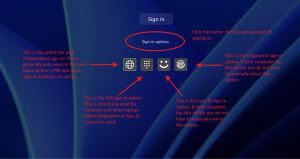The Benefits of Mobile Device Management
2024-08-12Manager’s Guide: Helping new staff set up Microsoft Authenticator
2025-09-29The Benefits of Mobile Device Management
2024-08-12Manager’s Guide: Helping new staff set up Microsoft Authenticator
2025-09-29To confirm if you have Passworldless enabled, please do the following
- Open the Microsoft Authenticator App.
- Click on the entry with the company name and your email address.
- Near the top, it should say “Ways to sign in or verify” in small writing and under this it should say “Passwordless sign-in requests”. If you have this then you have already completed setting up passwordless signin. If you don’t have this, please continue.
- To complete the next step you must know your current Microsoft 365 password OR contact GC Technology for a Temporary Access Pass (TAP).
- Further down the list you will see “Set up Passwordless sign-in requests”. Please click this and follow the onscreen prompts.
- You are now set up for Passwordless Authentication and should not need your Microsoft 365 password again. If you are prompted for your password in future, this may indicated that you on a phishing site so proceed with caution or contact GC Technology.
- You should continue to sign-in to your computer using your PIN (see note below).
Now that Passwordless has been enabled for your computer, you may notice that the login on your Windows computer has changed. We would recommend using the PIN method as this is the fastest and most simple.